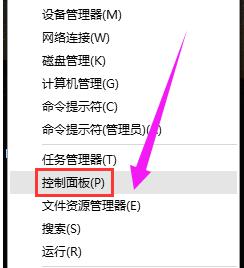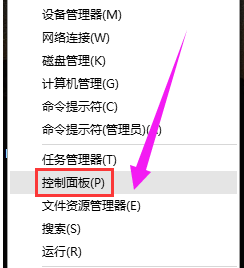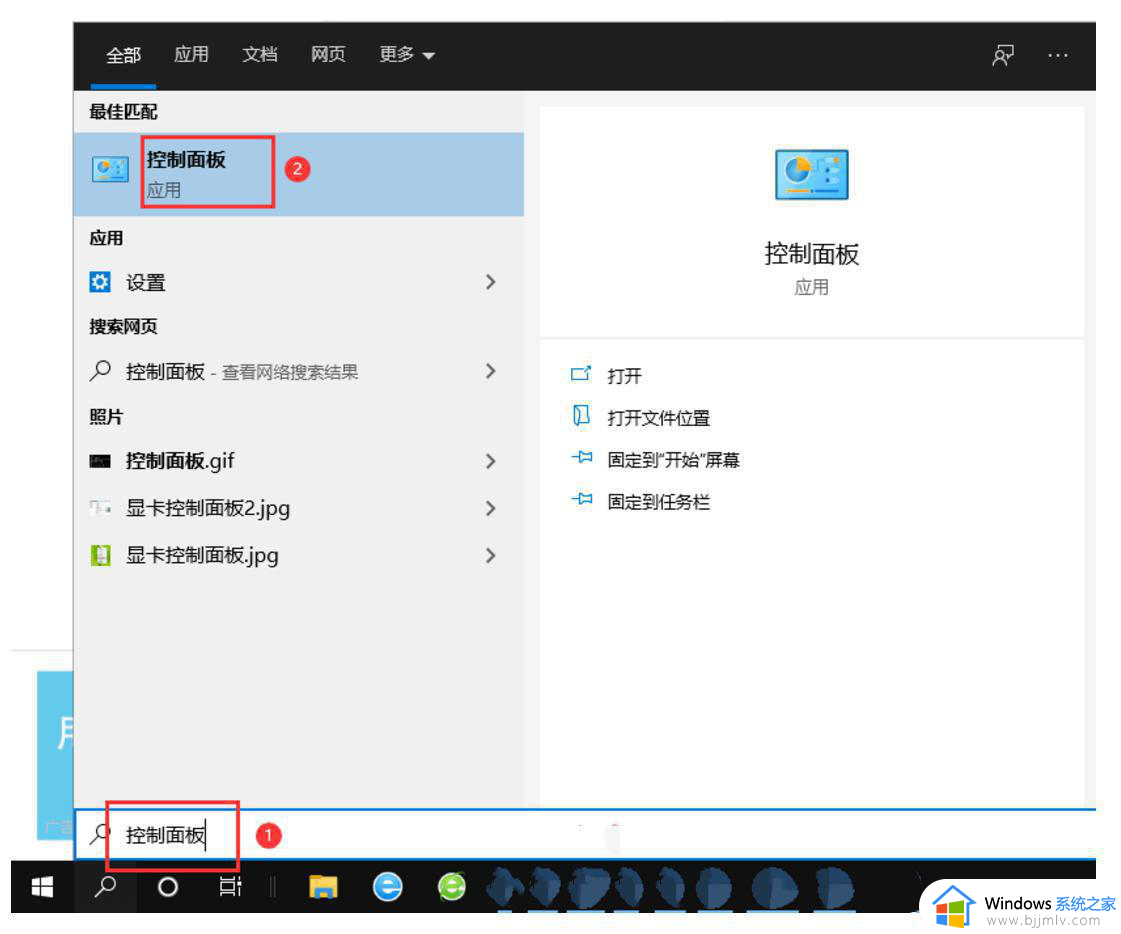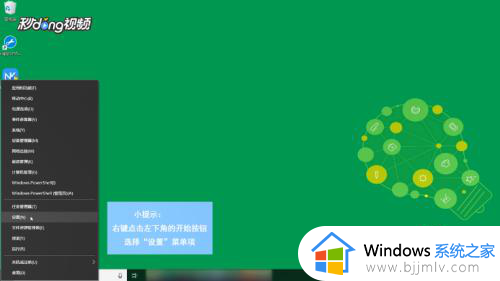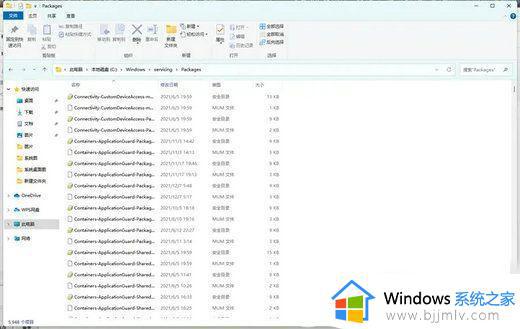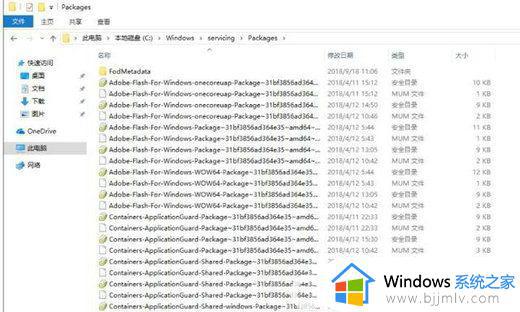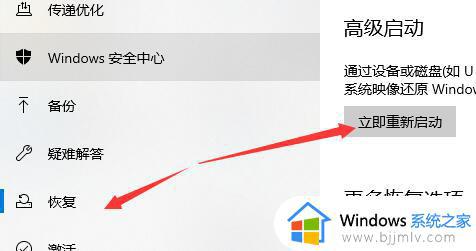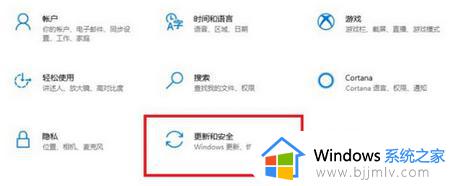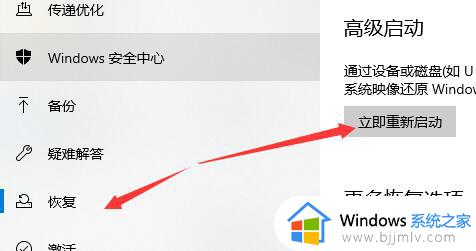win10无法卸载更新补丁怎么回事 win10更新补丁无法卸载的解决教程
很多人都会在电脑中安装各种补丁来修复电脑系统,可是有时候也会因为更新补丁之后导致电脑出现一些问题,所以很多人就会把这个更新补丁卸载,可是有win10系统用户却碰到了无法卸载更新补丁的情况,不知道怎么回事,针对此问题,本文给大家讲述一下win10更新补丁无法卸载的解决教程。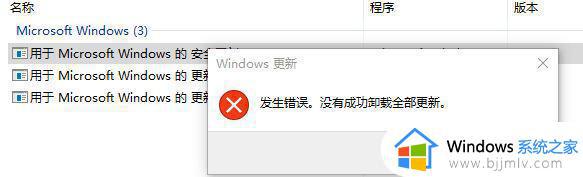
通过命令卸载:
用管理员权限运行CMD, 然后在命令提示符中输入以下命令看是否可以卸载KB*****。
wusa /uninstall /KB:******
如果还是无法卸载,建议在安全模式下进行卸载。
如果还是无法卸载,我怀疑可能在更新的时候存在文件损坏。运行“sfc /scannow”命令尝试修复系统文件,重置 Windows 更新组件。
手动重置 Windows 更新组件:
打开 Windows 命令提示符。 若要打开命令提示符,请单击 “开始” > “运行”。 复制并粘贴(或键入)以下命令,然后按 Enter:
cmd
停止 BITS 服务、Windows 更新服务 和 加密服务。 为此,请在命令提示符下键入以下命令。 在键入每条命令后按 Enter。
net stop bits
net stop wuauserv
net stop cryptsvc
删除 qmgr*.dat 文件。 为此,请在命令提示符下键入以下命令,然后按 Enter:
Del “%ALLUSERSPROFILE%\Application Data\Microsoft\Network\Downloader\qmgr*.dat”
如果这是使用本文中的步骤解决 Windows 更新问题的首次尝试,请转到步骤 5,而无需执行步骤 4 中的步骤。 如果在执行除步骤 4 以外的所有步骤后仍无法解决 Windows 更新问题,则只能在此时在故障排除中执行步骤 4 中的步骤。 步骤 4 中的步骤也由上述“修复解决方案”的“攻击性”模式执行。
将以下文件夹重命名为 *.BAK:
%Systemroot%\SoftwareDistribution\DataStore
%Systemroot%\SoftwareDistribution\Download
%Systemroot%\System32\catroot2
为此,请在命令提示符处键入以下命令。 在键入每条命令后按 Enter。
Ren %Systemroot%\SoftwareDistribution\DataStore DataStore.bak
Ren %Systemroot%\SoftwareDistribution\Download Download.bak
Ren %Systemroot%\System32\catroot2 catroot2.bak
将 BITS 服务 和 Windows 更新服务 重置为默认安全描述符。 为此,请在命令提示符下键入以下命令。 在键入每条命令后按 Enter。
sc.exe sdset bits D:(A;;CCLCSWRPWPDTLOCRRC;;;SY)(A;;CCDCLCSWRPWPDTLOCRSDRCWDWO;;;BA)(A;;CCLCSWLOCRRC;;;AU)(A;;CCLCSWRPWPDTLOCRRC;;;PU)
sc.exe sdset wuauserv D:(A;;CCLCSWRPWPDTLOCRRC;;;SY)(A;;CCDCLCSWRPWPDTLOCRSDRCWDWO;;;BA)(A;;CCLCSWLOCRRC;;;AU)(A;;CCLCSWRPWPDTLOCRRC;;;PU)
在命令提示符下键入以下命令,然后按 Enter:
cd /d %windir%\system32
重新注册 BITS 文件和 Windows 更新 文件。 为此,请在命令提示符下键入以下命令。 在键入每条命令后按 Enter。
regsvr32.exe atl.dll
regsvr32.exe urlmon.dll
regsvr32.exe mshtml.dll
regsvr32.exe shdocvw.dll
regsvr32.exe browseui.dll
regsvr32.exe jscript.dll
regsvr32.exe vbscript.dll
regsvr32.exe scrrun.dll
regsvr32.exe msxml.dll
regsvr32.exe msxml3.dll
regsvr32.exe msxml6.dll
regsvr32.exe actxprxy.dll
regsvr32.exe softpub.dll
regsvr32.exe wintrust.dll
regsvr32.exe dssenh.dll
regsvr32.exe rsaenh.dll
regsvr32.exe gpkcsp.dll
regsvr32.exe sccbase.dll
regsvr32.exe slbcsp.dll
regsvr32.exe cryptdlg.dll
regsvr32.exe oleaut32.dll
regsvr32.exe ole32.dll
regsvr32.exe shell32.dll
regsvr32.exe initpki.dll
regsvr32.exe wuapi.dll
regsvr32.exe wuaueng.dll
regsvr32.exe wuaueng1.dll
regsvr32.exe wucltui.dll
regsvr32.exe wups.dll
regsvr32.exe wups2.dll
regsvr32.exe wuweb.dll
regsvr32.exe qmgr.dll
regsvr32.exe qmgrprxy.dll
regsvr32.exe wucltux.dll
regsvr32.exe muweb.dll
regsvr32.exe wuwebv.dll
重置 Winsock。 为此,请在命令提示符下键入以下命令,然后按 Enter:
netsh winsock reset
如果运行的是 Windows XP 或 Windows Server 2003,必须设置代理设置。 为此,请在命令提示符下键入以下命令,然后按 Enter:
proxycfg.exe -d
重启 BITS 服务、Windows 更新服务 和 加密服务。 为此,请在命令提示符下键入以下命令。 在键入每条命令后按 Enter。
net start bits
net start wuauserv
net start cryptsvc
如果正在运行 Windows Vista 或 Windows Server 2008,请清除 BITS 队列。 为此,请在命令提示符下键入以下命令,然后按 Enter:
bitsadmin.exe /reset /allusers
当然我想如果有还原点,系统还原到安装KB之前的状态也可以。
以上给大家讲解的就是win10无法卸载更新补丁的详细解决方法,有碰到相同情况的话,不妨学习上面的方法步骤来进行卸载吧。